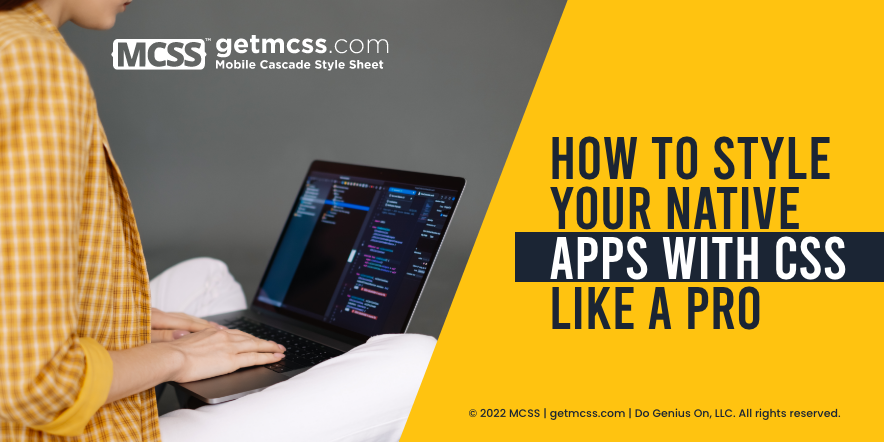Introduction
When it comes to building native apps for iOS and Android, one important aspect that developers need to consider is styling. After all, the appearance of your app is a big part of what will make it appealing to users. Fortunately, with the help of CSS and the right framework, you can easily style your native apps and give them a professional and polished look.
In this article, we'll be focusing on how to style your native apps with CSS like a pro, using the MCSS framework. This framework provides a wide range of tools and resources that make it easy to style your apps and ensure that they look great on both iOS and Android.
Whether you're a seasoned app developer or just starting out, you'll find that using MCSS to style your native apps is simple, straightforward, and effective. In this article, we'll provide an overview of the key benefits of using MCSS, and we'll also walk you through the steps involved in getting started with the framework. So if you're ready to learn how to style your native apps with CSS like a pro, read on!
Understanding the Basics of MCSS
Styling native apps can be a complex process, but with the right framework, it can be made much easier. MCSS is a unique framework that is specifically designed to style native apps. It differs from traditional CSS in several ways and provides a powerful solution for developers who want to create visually appealing and functional native apps.
MCSS differs from traditional CSS in several key ways. For starters, MCSS has a more concise syntax that makes it easier to write and understand. It also has a more intuitive structure that is designed to match the layout of native apps. This makes it easier to style the different components of your app and create a cohesive look and feel.
One of the most important elements of MCSS are selectors. Selectors are used to target specific elements within your app and apply styles to them. There are several types of selectors that you can use in MCSS, including simple selectors, grouping selectors, and combination selectors. Simple selectors allow you to target specific elements based on their name, class, or ID. Grouping selectors allow you to target multiple elements at once, while combination selectors allow you to target elements based on their relationship to other elements in your app.
By understanding the basics of MCSS and the different types of selectors that it offers, you can start to style your native apps like a pro. In the next section, we will explore some of the most common styles that you can apply to your apps using MCSS.
Applying Styles with MCSS
In this section, we'll delve into how to use MCSS to style native applications. The first thing you should know is that MCSS is easy to learn and use, meaning even if you're not an expert in app development, you can still use it to give your applications an attractive and professional look.
The process of styling a native application with MCSS is very similar to styling a website with CSS. The main difference is that instead of using HTML tags, you use native components of the application. Additionally, the styling language is the same, so if you already have experience styling websites with CSS, you'll have no trouble adapting to MCSS.
To apply styles with MCSS, you first need to create an MCSS file and write the rules you want to apply. Then, in your app code, you import that MCSS file and apply the rules to the native components you want to style.
Let's look at some examples of how you can style some common UI elements like buttons, labels, and text fields:
To style a button, you can use an MCSS rule like the following:
- Button {
- background-color: #4285f4;
- color: #ffffff;
- padding: 10px 20px;
- border-radius: 5px;
- }
To style a label, you can use an MCSS rule like the following:
- Label {
- font-size: 18px;
- color: #333333;
- }
To style a text field, you can use an MCSS rule like the following:
- TextField {
- background-color: #f2f2f2;
- padding: 10px;
- border-radius: 5px;
- }
As you can see, the process is very simple and quick. With a little practice, you'll be able to easily style any user interface component you need.
Advanced MCSS Techniques
Once you have a good grasp of the basics of MCSS, you can start exploring some of the more advanced techniques to create even more polished designs for your native apps. Here are some of the advanced techniques you can use with MCSS:
Universal Selector: The universal selector allows you to apply styles to all elements in your native app. This can be useful when you want to create a consistent look and feel across your app.
Custom Themes: With MCSS, you can create custom themes that define the look and feel of your app. This allows you to easily switch between different themes and make global changes to your app's appearance.
CSS-like Properties: MCSS includes many of the same properties that you would find in CSS, such as color, font-size, and background-color. By using these properties, you can create polished and professional designs for your native apps.
In this section, you'll learn how to use these advanced techniques to create more complex designs and improve the overall look and feel of your native apps.
Here are some examples of advanced MCSS techniques and how they can be used to improve the look and feel of your native apps:
Universal Selector: The universal selector is represented by an asterisk (*) and is used to select all elements in the DOM. For example, you can use the universal selector to set a default font for all elements in your app:
- * {
- font-family: Arial;
- }
Custom Themes: Custom themes allow you to define a set of styles that can be reused throughout your app. For example, you can create a custom theme for your app's buttons:
- .button-theme {
- background-color: #1e90ff;
- color: #fff;
- padding: 10px 20px;
- border-radius: 5px;
- }
- .button {
- font: Arvo
- }
CSS-Like Properties: MCSS supports many of the same properties as CSS, including background-color, color, font-size, padding, and margin. For example, you can use these properties to style a label:
- label {
- background-color: #f2f2f2;
- color: #333;
- font-size: 16px;
- padding: 10px;
- margin: 10px;
- }
These are just a few examples of the advanced techniques that you can use with MCSS to improve the look and feel of your native apps. By mastering these techniques, you can create more complex designs and take your app to the next level.
Conclusion
In this final section, we will summarize the key takeaways from the article and encourage readers to consider using MCSS in their own native app development projects.
First and foremost, we've seen that MCSS is an easy-to-learn and use framework for styling native apps, making it accessible even to developers who are not experts in app development. It's based on CSS, so if you're already familiar with styling websites, you'll find it easy to adapt to MCSS.
We've also discussed how to apply styles to different components in a native app using MCSS, including how to style common UI elements like buttons, labels, and text fields. In addition, we've explored advanced MCSS techniques, such as using the universal selector, creating custom themes, and using CSS-like properties. These techniques can help you create more complex and polished designs for your apps, and also allow you to create responsive designs that adapt to different screen sizes and orientations.
In conclusion, MCSS is a powerful tool for styling native apps that is easy to use and offers a range of advanced techniques for creating complex and professional-looking designs. We encourage readers to try MCSS for themselves and see how it can improve the look and feel of their native app projects.