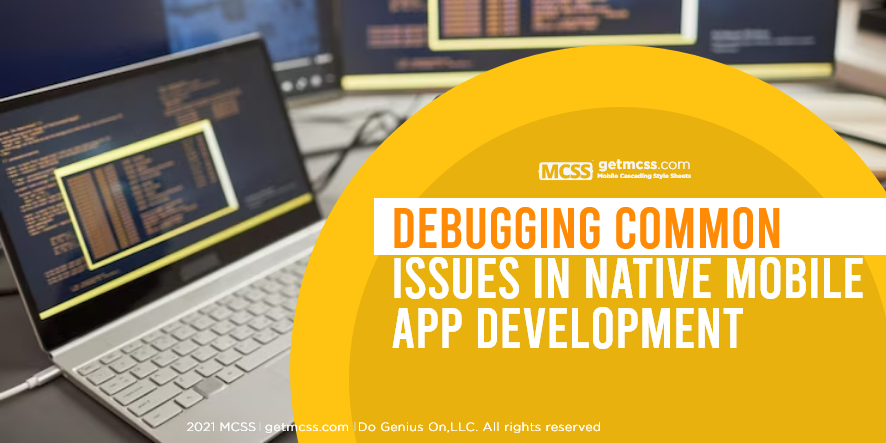Mobile app development is a complex process that involves various stages, from conceptualization to deployment. One of the most critical stages is debugging, which involves identifying and fixing issues that may arise during the development process. This article will delve into common issues in native mobile app development and provide insights on how to debug them effectively.
Identifying Common Issues in Native Mobile App Development
Before we delve into debugging, it's essential to understand the common issues that developers encounter in native mobile app development. These include:
-
Performance Issues: These are often caused by memory leaks, inefficient algorithms, or excessive network calls.
-
Compatibility Issues: These arise when an app doesn't function as expected across different devices or operating systems.
-
User Interface (UI) Issues: These occur when the app's UI doesn't render correctly or respond as expected to user interactions.
-
Security Vulnerabilities: These are flaws or weaknesses in the app that could potentially be exploited to compromise the app's functionality or the user's data.
-
Functional Errors: These are issues where the app doesn't perform its intended function correctly.
Debugging Strategies for Native Mobile Apps
Debugging native mobile apps involves using various strategies and tools. Here are some effective strategies:
Using Integrated Development Environments (IDEs)
IDEs like Xcode for iOS and Android Studio for Android come with built-in debugging tools. These tools allow developers to step through their code, set breakpoints, and inspect variables and memory.
Leveraging Log Files
Log files provide a record of what the app was doing when an issue occurred. They can be invaluable in identifying and resolving issues.
Using Error Reporting Tools
Error reporting tools can automatically capture and report errors that occur in your app. They provide detailed error reports, which can help you quickly identify and resolve issues.
Performing Unit Testing
Unit testing involves testing individual units of code to ensure they work as expected. It can help identify issues early in the development process.
Integration Testing
On certain occasions, our apps, in addition to receiving information on the devices, are required to integrate with other external systems to send or receive information, for example, using Web Services. It is necessary to carry out exhaustive tests that guarantee that the integration of the information is guaranteed, for example, in case of not having access to the Internet, the system must report this inconvenience and leave these records pending.
Debugging Process in Native Mobile App Development
Debugging is a systematic process that involves several steps. Here's a simplified flow of the debugging process:
-
Issue Identification: The first step in debugging is identifying the issue. This involves understanding the symptoms of the problem and the conditions under which it occurs.
-
Issue Reproduction: Once the issue has been identified, the next step is to reproduce it. This involves creating the same conditions that led to the issue and observing if it recurs.
-
Debugging: This is the process of finding the exact location and cause of the issue in the code. This often involves using debugging tools and techniques such as breakpoints, watch expressions, and log statements.
-
Issue Resolution: Once the cause of the issue has been identified, the next step is to fix it. This involves modifying the code to eliminate the issue and ensure the app functions as expected.
-
Testing: After fixing the issue, it's essential to test the fix to ensure that it works as expected and doesn't introduce new issues.
-
Deployment: Once the fix has been tested and verified, it can be deployed to the production environment.
-
Make sure that a bug fix does not generate collateral errors, review the whole process again with several test cases to make sure that no other errors were introduced.
-
Monitoring: After deployment, it's crucial to monitor the app to ensure the issue doesn't recur.
Example:
We've created an app that allows the calculation of simple interest. Our app has 3 input fields: principal, interest rate, and number of days, along with a button that performs the calculation. In the example, you can see how the app works correctly when all fields are properly entered. Additionally, we've used MCSS to customize our app.
However, if the fields are not entered, the application stops working.
When we press the calculator button, the app displays an error and our app closes.
We are going to go through the debugging process to identify the error and then fix it.
This example was created using Android Studio and JAVA.
1.- Our IDE helps us by showing the error that occurred, in the lower right part.
2.- We identify that the error occurs when clicking on the button.
3.- The next step is to set a BreakPoint, which will allow us to stop the execution of our project, and check the variables. Our IDE helps us as we can keep checking what values the variables are taking. In our case, we are examining the editTextCap variable, in which an empty value is entered.
4.- After executing a step, we see that it already shows us an error, which indicates that we need to place a validation that warns the user that this field must be entered, in order to control the exception that is being presented.
5.- To control the exception presented, we use Try Catch, which allows us to capture errors, and with the help of a Toast we display a message on the screen, in this way we solve the error, we will perform the same action for all the fields.
6.- Finally, we perform the same validation for the three fields, in case the user does not enter a field, the system will display a personalized message on the screen, which indicates that the field value has not been entered, and with this we guarantee that the interest will be calculated correctly.
Source Code Used in our App
MCSS Source Code
- .linear{
- background-image: linear-gradient(navy, #4D99CA, navy);
- }
- .text{
- font-size: 65px;
- margin-left:40px;
- margin-top:10px;
- color:white;
- }
- .btnMain{
- background-color: black;
- border-radius:100px;
- color:white;
- margin:20px;
- font-size: 80px;
- }
- editText{
- color:white;
- margin:15px;
- border-radius:90px;
- background-color: rgba(255,255,255,0.5);
- padding-left:60px;
- }
XML Source Code
- <?xml version="1.0" encoding="utf-8"?>
- <androidx.constraintlayout.widget.ConstraintLayout xmlns:android="http://schemas.android.com/apk/res/android"
- xmlns:app="http://schemas.android.com/apk/res-auto"
- xmlns:tools="http://schemas.android.com/tools"
- android:layout_width="match_parent"
- android:layout_height="match_parent"
- tools:context=".MainActivity">
- <LinearLayout
- android:id="@+id/linear1"
- android:layout_width="411dp"
- android:layout_height="727dp"
- android:orientation="vertical"
- tools:layout_editor_absoluteY="-3dp">
- <TextView
- android:id="@+id/textView1"
- android:layout_width="match_parent"
- android:layout_height="wrap_content"
- android:text="CAPITAL:" />
- <EditText
- android:id="@+id/editTextCapital"
- android:layout_width="match_parent"
- android:layout_height="wrap_content"
- android:ems="10"
- android:inputType="number" />
- <TextView
- android:id="@+id/textView3"
- android:layout_width="match_parent"
- android:layout_height="wrap_content"
- android:text="INTEREST RATE:" />
- <EditText
- android:id="@+id/editTextInterest"
- android:layout_width="match_parent"
- android:layout_height="wrap_content"
- android:ems="10"
- android:inputType="number" />
- <TextView
- android:id="@+id/textView4"
- android:layout_width="match_parent"
- android:layout_height="wrap_content"
- android:text="DAYS NUMBER" />
- <EditText
- android:id="@+id/editTextDays"
- android:layout_width="match_parent"
- android:layout_height="wrap_content"
- android:ems="10"
- android:inputType="numberSigned" />
- <TextView
- android:id="@+id/textView"
- android:layout_width="match_parent"
- android:layout_height="wrap_content"
- android:text="TOTAL INTEREST" />
- <EditText
- android:id="@+id/editTexttotal"
- android:layout_width="match_parent"
- android:layout_height="wrap_content"
- android:ems="10"
- android:enabled="false"
- android:inputType="numberDecimal" />
- <androidx.appcompat.widget.AppCompatButton
- android:id="@+id/btnCalculate"
- android:layout_width="match_parent"
- android:layout_height="200px"
- android:text="CALCULATE" />
- </LinearLayout>
- </androidx.constraintlayout.widget.ConstraintLayout>
JAVA Source Code
- package com.dogenius.test;
- import androidx.appcompat.app.AppCompatActivity;
- import android.os.Bundle;
- import android.view.View;
- import android.widget.Button;
- import android.widget.EditText;
- import android.widget.LinearLayout;
- import android.widget.Toast;
- import com.dogeniuson.mcss.MCSS;
- public class MainActivity extends AppCompatActivity {
- public static final String MCSS_TOKEN = "#################";
- @Override
- protected void onCreate(Bundle savedInstanceState) {
- super.onCreate(savedInstanceState);
- setContentView(R.layout.activity_main);
- MCSS.getInstance().initialize( this, MCSS_TOKEN);
- MCSS.getInstance().addStyleSheetFromFile("style-test.mcss.css");
- MCSS.getInstance().addClass(R.id.btnCalculate,"btnMain");
- MCSS.getInstance().addClass(R.id.textView1,"text");
- MCSS.getInstance().addClass(R.id.textView3,"text");
- MCSS.getInstance().addClass(R.id.textView4,"text");
- MCSS.getInstance().addClass(R.id.textView,"text");
- MCSS.getInstance().setId(R.id.editTexttotal,"editTextTot");
- MCSS.getInstance().addClass(R.id.linear1,"linear");
- LinearLayout linearLayout1 = (LinearLayout)findViewById(R.id.linear1);
- MCSS.getInstance().apply(linearLayout1);
- Button button =(Button)findViewById(R.id.btnCalculate);
- button.setOnClickListener(new View.OnClickListener() {
- @Override
- public void onClick(View view) {
- Calculate();
- }
- });
- }
- private void Calculate()
- {
- double capital=0;
- double interest=0;
- double days=0;
- double total = 0;
- try {
- EditText editTextCap = findViewById(R.id.editTextCapital);
- capital = Double.parseDouble(String.valueOf(editTextCap.getText())) ;
- }
- catch (Exception e) {
- Toast.makeText(this, "You must enter a value for the Capital", Toast.LENGTH_SHORT).show();
- System.out.println("You must enter a value for the Capital");
- return;
- }
- try {
- EditText editTextInt = findViewById(R.id.editTextInterest);
- interest = Double.parseDouble(String.valueOf(editTextInt.getText())) ; }
- catch (Exception e) {
- Toast.makeText(this, "You must enter a value for the Interest Rate", Toast.LENGTH_SHORT).show();
- System.out.println("You must enter a value for the Interest");
- return;
- }
- try {
- EditText editTextDays = findViewById(R.id.editTextDays);
- days = Double.parseDouble(String.valueOf(editTextDays.getText())) ; }
- catch (Exception e) {
- Toast.makeText(this, "You must enter a value for the Days Number", Toast.LENGTH_SHORT).show();
- System.out.println("You must enter a value for the Days");
- return;
- }
- total = (capital * interest *days)/36500;
- total = Math.round(total * 100d) / 100d;
- EditText editTexttotal = findViewById(R.id.editTexttotal);
- editTexttotal.setText(Double.toString(total));
- Toast.makeText(this, "Total = "+ total, Toast.LENGTH_SHORT).show();
- }
- }
Conclusion
Debugging is a crucial aspect of native mobile app development. By understanding common issues and effective debugging strategies, developers can ensure the delivery of high-quality, error-free mobile apps.
References:
-
Google. (2020). Understand the JavaScript SEO basics. https://developers.google.com/search/docs/guides/javascript-seo-basics
-
Google. (2020). Mobile-First Indexing best practices. https://developers.google.com/search/mobile-sites/mobile-first-indexing
-
Google. (2020). Webmaster Guidelines. https://developers.google.com/search/docs/advanced/guidelines/webmaster-guidelines
-
Google. (2020). General Guidelines. https://developers.google.com/search/docs/advanced/guidelines/general-guidelines
-
Google. (2020). Quality Rater’s Guide. https://static.googleusercontent.com/media/guidelines.raterhub.com/en//searchqualityevaluatorguidelines.pdf
-
Software Testing - Computer Applications - Software Testing and Quality Assurance (QA) are crucial. (n.d.). Studocu. Retrieved May 16, 2023, from https://www.studocu.com/in/document/icfai-foundation-for-higher-education/computer-applications-i/software-testing-computer-applications/45967172