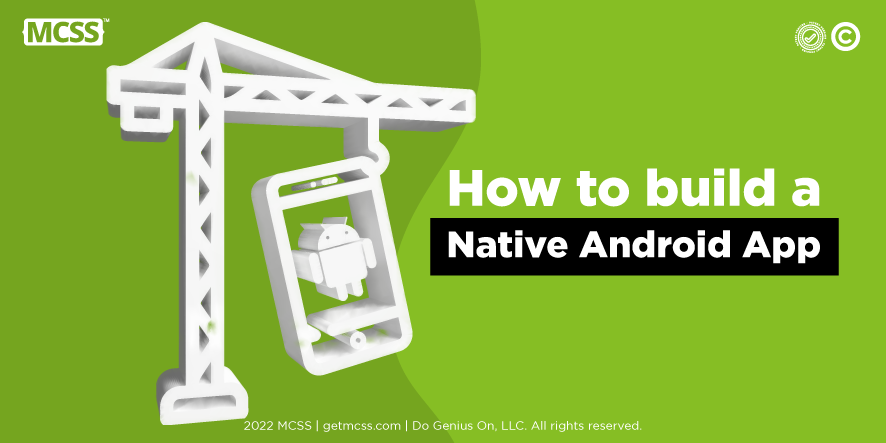Native mobile apps are designed and developed using a specific operating system. Due to the nature of their design, these applications perform the best and offer the highest reliability. Android is a comprehensive software stack for mobile devices that includes an operating system, middleware, and a key application. This rich software resource is used in mobile technology through the Android SDK innovation module. Basically, Android is considered a mobile operating system. But it's not just limited to mobile devices. Currently, it is used in various devices such as mobile phones, tablets, televisions, etc.

History and development
Android started in 2003 as a Palo Alto-based startup called Android Inc. Google acquired Android Inc. and its key associates in 2005 for at least $50 million. Google brought to market the first mobile platform between mobile phone manufacturers and mobile carriers, the main advantages of which are flexibility and upgradeability. Google was quietly developing the Android operating system when Apple released the iPhone in 2007. Earlier Android phone prototypes were much like a BlackBerry, with a physical keyboard and no touchscreen. However, the release of the iPhone significantly changed the mobile computing market and forced Android makers to support more touch screens. However, the HTC Dream, the first commercially available smartphone with the Android operating system, featured a QWERTY keyboard and received critical acclaim upon its release in 2008.
At the end of 2007, the Open Handset Alliance (OHA) announced its formation. The OHA was a coalition of more than 30 hardware, software and telecommunications companies, including Google, Qualcomm, Broadcom, HTC, Intel, Samsung, Motorola, Sprint, Texas Instruments, and Japanese wireless carriers KDDI and NTT DoCoMo. The aim of the alliance was to contribute to the development of the first open source platform for mobile devices. Google released the public developer beta of Android 1.0 around the same time as the alliance announcement, in November 2007. It wasn't until Google released Android 1.5 in April 2009 that Google introduced the unique dessert-themed naming scheme. The name of Android 1.5 was "Cupcake". Around the time Android 4.4 KitKat came out, Google issued an official statement to explain the name: "Because these devices make our lives so much fun, every version of Android is named after a dessert."
Android OS versions
Google makes incremental changes to the operating system with each release. This often includes security patches and performance improvements.
- Android 1.0. Released Sept. 23, 2008. It includes a suite of Google apps, including Gmail, Maps, Calendar, and YouTube.
- Android 1.5 (Cupcake). Released April 27, 2009.Introducing a virtual on-screen keyboard and framework for third-party application widgets.
- Android 1.6 (Donut). Released Sept. 15, 2009. Introduced the ability for the OS to run on different screen sizes and resolutions; Added support for CDMA networks.
- Android 2.0 (Eclair). Released Oct. 26, 2009. There was turn-by-turn voice navigation, real-time traffic information, pinch-to-zoom capability.
- Android 2.2 (Froyo). Released May 20, 2010. Added a dock at the bottom of the home screen and voice commands to allow users to tap an icon and say a command. It also introduced support for Flash in the web browser.
- Android 2.3 (Gingerbread). Released Dec. 6, 2010. Black and green were introduced in the user interface.
- Android 3.0 to 3.2 (Honeycomb). Released Feb. 22, 2011. This release was a tablet exclusive and introduced a space-themed blue holographic design.
- Android 4.0 (Ice Cream Sandwich). Released Oct. 18, 2011. Released October 18, 2011. Introduced a unified user interface for tablets and smartphones; emphasized swiping as a navigation method.
- Android 4.1 to 4.3 (Jelly Bean). Released July 9, 2012, Nov. 13, 2012, and July 24, 2013, respectively. It introduced Google Now, a daily scheduling service. Interactive notifications have been added and the voice search system has been improved.
- Android 4.4 (KitKat). Released Oct. 31, 2013. Lighter colors were introduced to the user interface, along with a transparent status bar and white icons.
- Android 5.0 (Lollipop). Released Nov. 12, 2014. Added a map-based look to the design with things like notifications and recent apps list. Hands-free voice control was introduced with the voice command "OK, Google".
- Android 6.0 (Marshmallow). Released Oct. 5, 2015. This is for the release annual release schedule marked for Google's adoption. It introduced more granular app permissions and support for USB-C and fingerprint readers.
- Android 7.0 and 7.1 (Nougat). Released Aug. 22, 2016 and Oct. 4, 2016, respectively. It introduced a native split screen mode and the ability to group notifications by app.
- Android 8.0 and 8.1 (Oreo). Released Aug. 21, 2017 and Dec. 5, 2017, respectively. These versions introduced native picture-in-picture (PIP) mode as well as the ability to snooze notifications. Oreo was the first version with Project Treble, an attempt by OEMs to provide more standardized software updates.
- Android 9.0 (Pie). Released Aug. 6, 2018. This version replaced the Back, Home, and Overview buttons with a multi-function Home button and a smaller Back button. Productivity features have been introduced, including suggested replies to messages and brightness management capabilities.
- Android 10 (Android Q). Released Sept. 3, 2019. The back button has been removed in favor of a swipe-based navigation approach. It introduced a dark theme and focus mode, which allows users to limit distractions from certain apps.
- Android 11 (Red Velvet Cake). Released Sept. 8, 2020. Added built-in screen recording. Created one place to view and reply to conversations in multiple messaging apps. This version also updated chat bubbles to allow users to pin conversations to the top of apps and screens.
- Android 12 (Snow Cone). Released Oct. 4, 2021. Added customization options for the UI. The chat widget allows users to save their favorite contacts to their home screen. Added more privacy options, including sharing when apps access information like your camera, photos, or microphone.
- Android 12L. Released March 7, 2022.The L stands for larger screens. This update was intended to improve the user interface and optimize it for the larger screen of a tablet, foldable or Chromebook. This update added a two-pane notification center for tablets and foldable devices.
- Android 13 (Tiramisu). Released Aug. 15, 2022. It featured more customizable options including color, theme, language, and music. Security updates include control over what information apps can access, notification permission required for all apps, and removal of personal information from the clipboard. This update enables multitasking by sharing messages, chats, links, and photos across multiple Android devices, including phones, tablets, and Chromebooks.
Features of Android
There are plenty of features of Android. Some of them are listed below:
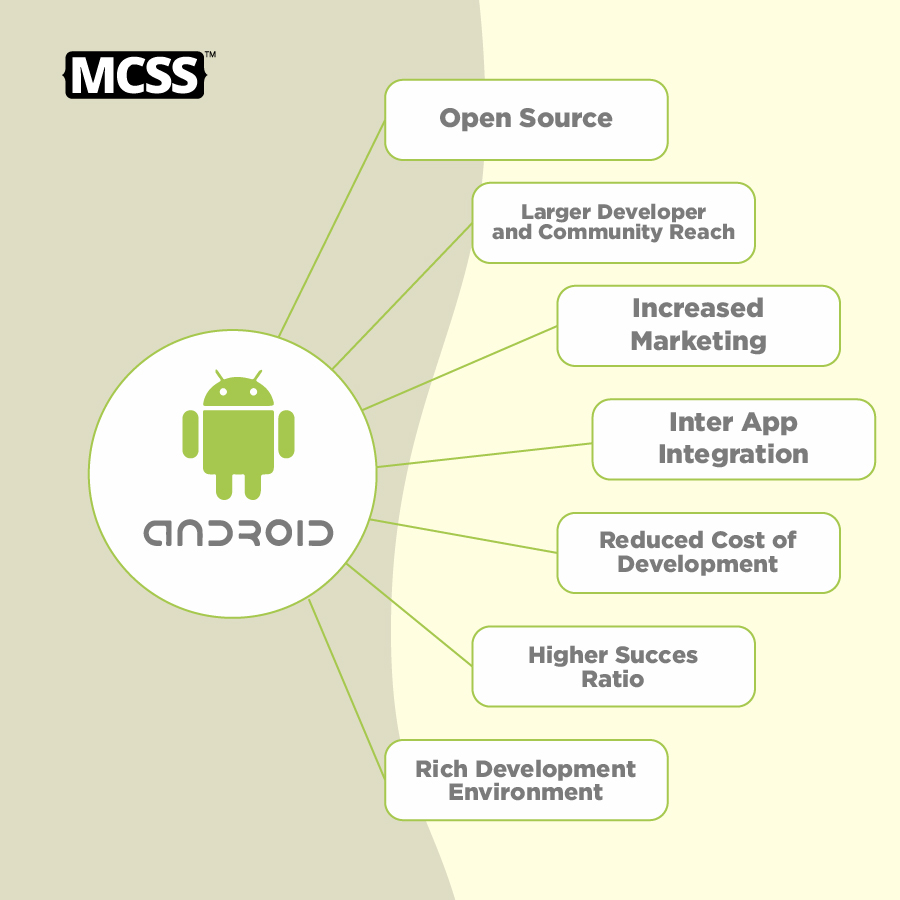
Growth of Android
- In 2009, Android was a rookie and made up only 3.9% of the total market.
- The biggest contributor then was the Symbian operating system with a whopping 47% [Golden Days of Nokia].
- That trend started to change over the years and Android now reached 85.2% in 2016.
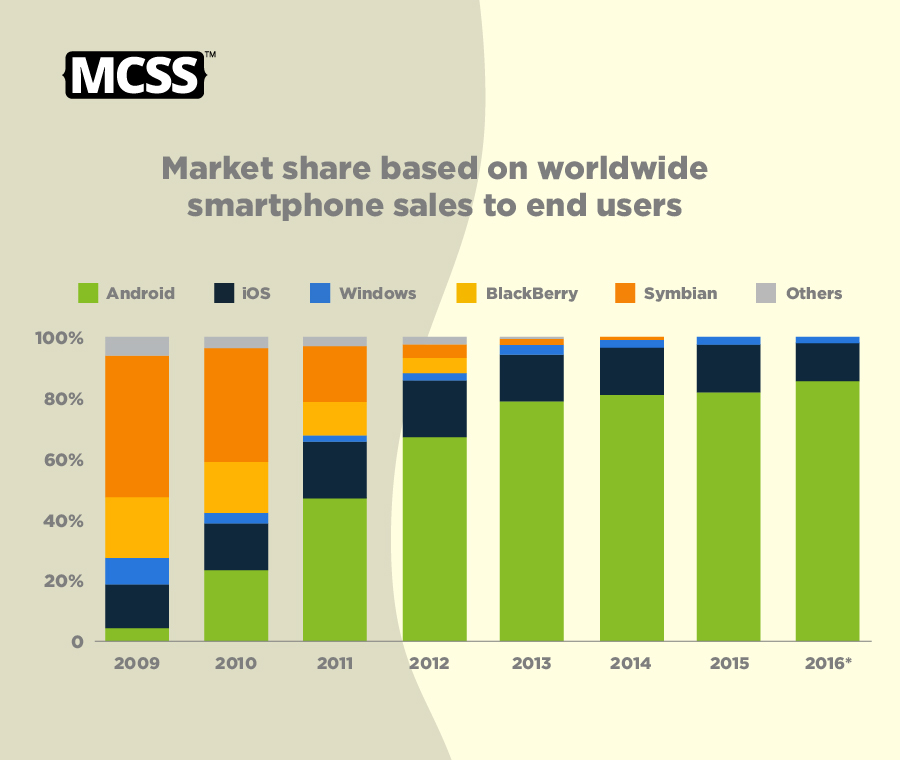
- The numbers above are for mobile phones only. The Android operating system is also having a huge impact on the tablet industry. From 4.4% market share in 2011 to 35.7% in 2015 speaks of the interest people have developed for Android tablets.
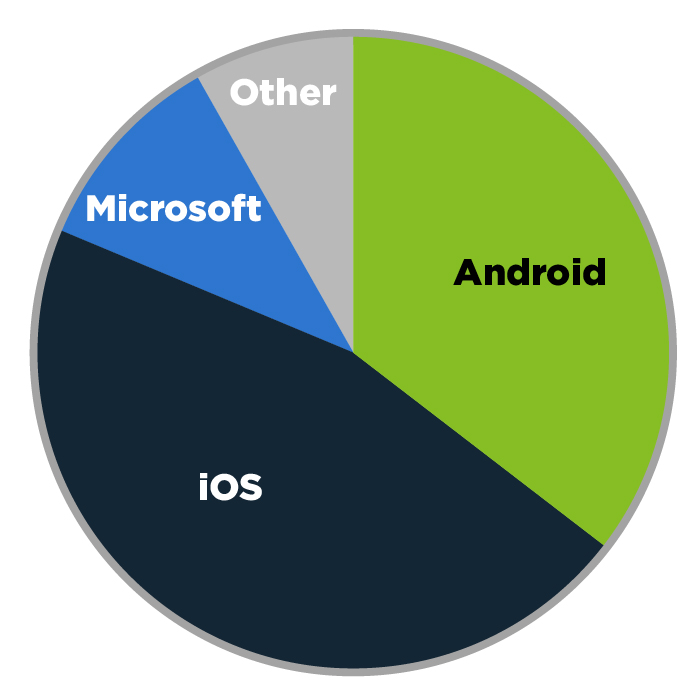
- The number of downloads has also increased rapidly in the Google Play Store. From 2010 to 2016, the number increased from 1 billion downloads per month to 65 billion downloads per month.
- App downloads are also heavily influenced by the low prices [average: $0.06/app] of Android apps compared to iOS apps.
Why Android?
There are many reasons why you should choose the Android mobile app development platform.
-
Zero/negligible development costAndroid SDK, JDK and Eclipse IDE etc. is a development tool. They can be downloaded for free for Android mobile app development. Google also charges a small $25 fee to distribute its mobile app on the Android Market.
-
Open-SourceThe Android operating system is an open source platform based on the Linux kernel and various code libraries.In this way, developers are free to contribute or extend the platform as needed to create mobile apps that run on Android devices.
-
Multi-Platform SupportThere is a wide variety of hardware devices on the market that run on the Android operating system, including many different phones and tablets. Even Android mobile app development can take place on Windows, Mac OS or Linux.
-
Multi-Carrier SupportAround the world, a large number of telecom operators such as Airtel, Vodafone, Idea Cellular, AT&T Mobility, BSNL, etc. support Android phones.
-
Open Distribution ModelThe Android Marketplace (Google Play Store) has very few restrictions on the content or functionality of an Android app. Thus, the developer can distribute their app through the Google Play Store and also through other distribution channels such as the Amazon App Store.
Hardware
Android's minimum hardware requirements depend on the size of the device's screen and the type and density of the CPU. Originally, Google required a 200MHz processor, 32MB of storage, and 32MB of RAM.
Google publishes documentation detailing the hardware requirements that Original Equipment Manufacturers (OEMs) must meet in order for a device to be "Google Approved," meaning it comes with official Google apps. However, the open source nature of Android means that it can also run on lesser hardware and vice versa.
Advantages and disadvantages of android
There are the following advantages and disadvantages of native Android apps. These are:
Android Advantages:
* Android is completely open as it is an open source based on Linux
* multitask
* Excellent software support
* It gives you a better notification.
* This allows you to choose your hardware
* It has a better app market.
* Regularly updated operating system
* A more mature platform
* The Android phone type can also work as a router to share the internet
* Android will be more secure than i-phone operating system
* All applications are treated equally.
* Easy access to android applications on the market.
* Can install and change RAM
* An Android based product will be cheaper than owning it
* Supports all Google services
* Google Chrome allows you to open multiple windows at once
Android Disadvantages:
* Internet connection required
* Sometimes slow devices
* wasteful battery
* Requires continuous internet connection
* Usually power hungry
* very unstable
* Android Market is much less admin control, sometimes there is malware
* External design inconsistency between applications
* No standardization of application quality
* The installation of advertisements annoys you
* difficult to change
* Many apps contain viruses.
* Android has no default strategy or upgrade path
* Android application must be written in JAVA
Android Architecture
An Android operating system for touchscreen devices brings a number of challenges that must be overcome in its development. So in a sense, the architecture of an Android platform consists of a set of software components designed to support a large number of Android devices. This mobile operating system is based on a layered software stack architecture consisting of a Linux kernel, a runtime environment, support libraries, an application framework, and an application suite. As part of building such a complex system, careful structural attention must be given to ensure that all Android Architect components do not conflict with each other. Android's architecture protects its many components from crashing completely, while keeping their independent functionalities intact. Some of the advantages of Android's layered architecture can be summarized as follows:
- With a layered Android architecture, it ensures that different issues are broken down and addressed at different levels.
- Android software developers can avoid low-level problems every time they develop by using a layered architecture. Instead, they can focus on delivering business value related to the layer they are working on, rather than working on the details.
- Developers working on application development need not worry about implementation.Such responsibilities fall with the system developers responsible for implementing the application framework.
- Since Android has a layered structure, it is possible to apply updates with bug fixes or improvements to each layer separately. It's critical to keep your changes within separate layers to ensure your effects don't overlap.
- Developers at different levels of an operating system can work together without getting in each other's way. This is especially important when updating and releasing new versions of an operating system.

Android Components
To meet the needs of all Android devices, the Android architecture contains a different number of components than the iOS architecture. An Android system can be defined as a set of software stacks made up of various components. It is important to note that among all the components of the Android architecture, the Linux kernel is responsible for providing the core functions of the smartphone operating system, as well as DVM (Dalvik Virtual Machine), which acts as a platform for running android apps. The components that make up the Android architecture are as follows:
- Linux Kernel
- Platform Libraries
- Android Runtime
- Android Framework
- Applications
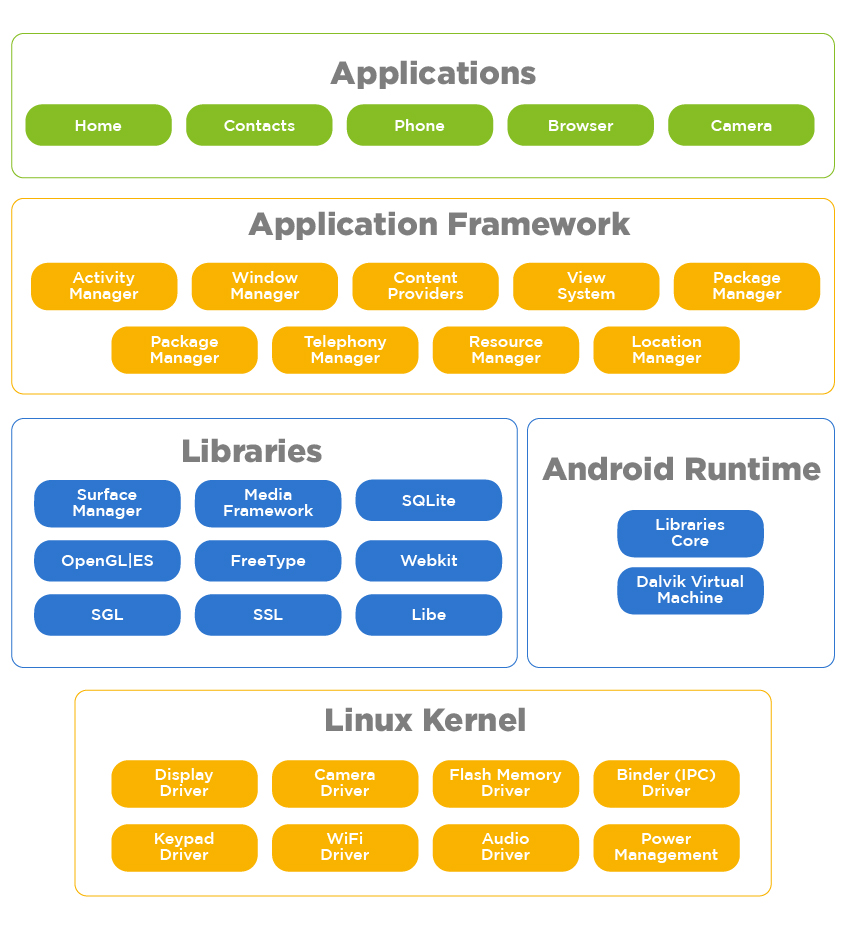
-
Linux Kernel
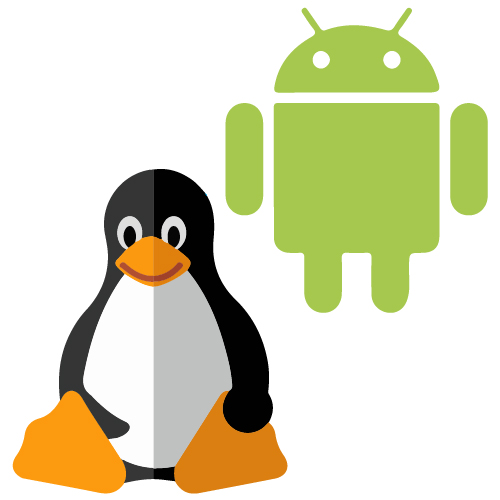
As with any operating system, the Linux kernel, or whatever we call it in our context, is one of the most important components of the Android architecture that resides in the root (bottom layer) of the entire system. Runtime of an Android device, have to manages all the drivers, such as camera drivers, display drivers, audio drivers, Bluetooth drivers, and memory drivers, among others. Among the main features of the Linux kernel are the following:* Security: The Linux kernel maintains security between an application and the host system.* Memory Management: Efficient memory management, which allows us to develop our own applications without worrying about memory allocation. * Process Management: Effectively manage the workflow process and allocate resources when processes require it.* Network Stack: Has the ability to handle network communications effectively and efficiently.* Multitasking: One of the most important features of Linux is its support for preemptive multitasking. As a multitasking operating system with asynchronous execution, multiple processes can share the same processors (CPU) and other resources one by one. A CPU is meant to perform only one task at a time.Android has evolved a lot since it was first released and the Linux kernel it runs on has evolved along with it. Below is a table of the different versions of the Linux kernel. -
Platform/Native Libraries
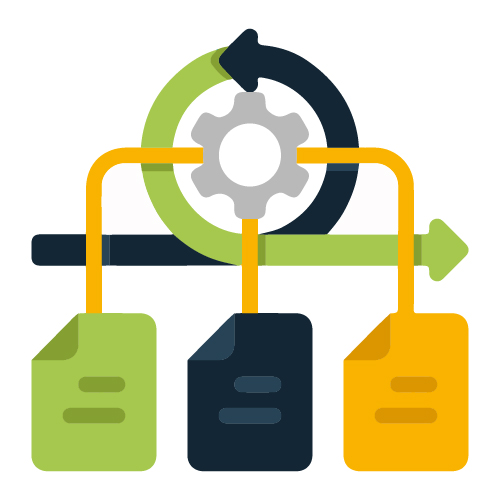
Layers of several native libraries are used for the Linux kernel. The library provides the device with a series of instructions that allow it to properly process different types of data. Native libraries are required as part of Android development and most of these libraries are open source. It is a collection of C/C++ core libraries, as well as Java-based libraries, that support Android development, such as Graphics, Libc, SSL (Secure Socket Layer), SQLite, Media, Webkit, OpenGL (Open Graphic Library), Surface Managers, etc Here are some details about some important Android libraries available for Android development.* A media library used to play, record, and edit audio and video formats.* A surface management library that provides screen management features.* A collection of OpenGL (Open Graphics Library) and SGL (Scalable Graphics Library), used to create 2D and 3D graphics.* Database support and FreeType provides font support given by SQLite.* SSL (Secure Socket Layer) provides Internet security and WebKit provides browser compatibility. -
Android Runtime
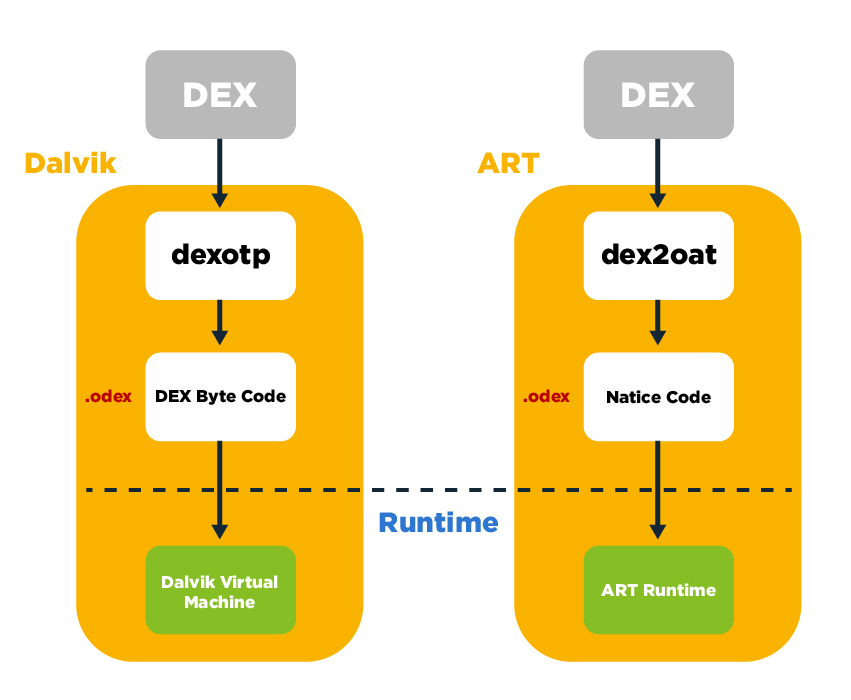
Android Runtime Environment is an integral part of Android. It includes components such as core libraries and DVM (Dalvik Virtual Machine). The Android runtime, along with the libraries, powers our apps and is the foundation of the framework.* Like JVM (Java Virtual Machine), Dalvik Virtual Machine (DVM) is a virtual machine used to run applications on Android. Android uses the DMV to optimize battery life, memory usage, and performance. With its special design and optimization, it can be easy to run multiple instances simultaneously on an Android device. To handle low-level threading and memory management, it relies on the Linux kernel. This results in faster performance and lower memory usage.* The Android runtime provides core libraries that allow Android application developers to develop Android applications in the Java programming language. -
Application Framework
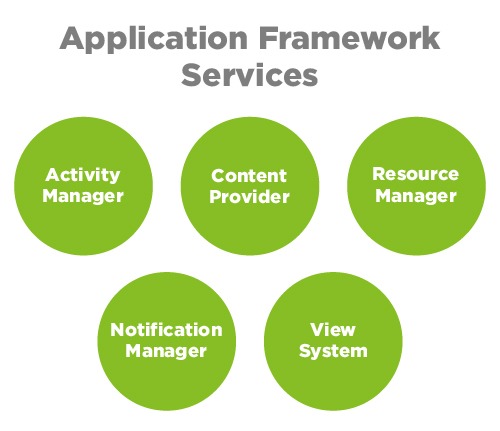
Application Framework Services The application framework sitting on top of the native libraries and the runtime layer provides us with higher level Application Programming Interfaces (APIs) and services. The Android Application Framework provides classes, interfaces, and tools used for Android application development. Also included in this framework is an Android Hardware Abstraction Layer (HAL), which allows the application to communicate with hardware-specific device drivers and manage both the user interface and resources. The overall goal is to provide services that allow us to create a particular class and make that specific class available to help build applications. The Android framework includes the following high-level services that can be useful for developing mobile applications according to our requirements:Activity Manager: Plays a critical role in controlling all aspects of the application lifecycle and activity stack.Content Providers: These providers allow apps to publish data online and share it with other apps.Resource Manager: Helps access embedded resources without code, such as strings, color settings, and user interface layouts.Notifications Manager: Allows apps to display alerts and notifications to users through the app's UI.View System: Serves as the base class for widgets and handles events. -
Applications

Applications are at the top according to the layers of the Android architecture. Apps that are pre-installed on the device, such as contacts, music, app store, cameras, galleries, etc., as well as apps downloaded from the Google Play Store, such as social apps, games, professional apps, etc., are only installed on this layer. Applications run within the Android runtime environment, using the classes and services provided by the application framework. A typical Android user mainly interacts with this layer for basic functions like accessing the web browser, making calls, viewing galleries, etc. Here are some examples of some of the default apps that come pre-installed on all devices:* SMS client app* Dialer* Clock* App store* Web browser* Contact manager* Calculator* Music, etc.
System Requirements
-
Operating Systems
You can start developing your Android app on the following operating system.* Windows XP(32-bit) or Windows 7/8//8.1/10(32-64 bit)* Mac OS X 10.5.8 or later* Linux -
Development tools
The following are the tools for developing Android applications.* JDK 6 or higher version* Java Runtime Environment (JRE) 6* Android Studio* Eclipse -
Languages
The main programming languages for writing Android applications are:
-
XML
XML stands for Extensible Markup Language. XML is a markup language similar to HTML used to describe data. It is derived from the Standard Generalized Markup Language (SGML). Basically, XML tags are not predefined in XML. Users need to define as well as determine the tags in XML. XML tags define data and are used to store and organize data. It is easily scalable and easy to develop. In Android, XML is used to implement data related to the user interface and is a lightweight markup language that does not make the layout heavy. XML only contains tags, while the implementation only needs to be called. -
Java
Java is one of the two official programming languages for Android applications and was the primary language until Kotlin came along. Java remains one of the leading languages for developing Android applications because it is stable, secure, supports multi-threading, is portable and ideal for complex architectures - a great asset for many developers today. While this is true, Java has some performance drawbacks. -
Kotlin
Google announced the switch to Kotlin as its official language in 2017, reflecting Apple's preference for Swift, which are simpler languages with extensive libraries, making them easy to learn and use. Kotlin is a written language that can run on the Java virtual machine. It is a pragmatic, multi-purpose, open source computer programming language that combines acquisitive and functional programming functions with the aim of enabling faster compilation. As an effective solution due to its speed, accuracy, flexibility, security, and stability, many brands are now turning to Kotlin for their Android apps, including Basecamp, Pinterest, Netflux, and Uber. -
C/C++
Although Kotlin is the newcomer, the Android Native Development Kit (NDK) allows the use of C/C++, which are highly portable between operating systems. C++ is a more general object-oriented language that supports dynamic memory allocation to make it run faster, which is especially useful for CPU intensive applications like games. Many software developers use C++ for cross-platform development or for native development within Java or Kotlin applications. For experienced C++ developers, C++ support lowers the barrier to entry into Android development. However, C++ is not flexible enough to create the full application and can become a more inflexible and buggy application if overused.
-
C#
C# is a .NET programming language developed by Microsoft and supported by Visual Studio. It is considered a "core language" because it works well and can be used for various projects. C# is based on object-oriented programming, which allows you to build your application incrementally and supports easier management. C# is the primary language for cross-platform application development using Xamarin. -
JavaScript
JavaScript is one of the best programming languages, versatile for many types of projects and known for being fast and adept at creating rich user interfaces and experiences. JavaScript is used by several cross-platform frameworks, including Vue, Angular, and ReactNative. To have complete knowledge of the web, knowledge of JavaScript would be incomplete without also knowledge of HTML and CSS.
-
Python
Python is a high-level object-oriented and interpreted programming language with dynamic semantics, which means it is an easy-to-use programming language that can help speed up development time and comes with a large open source community. The Python programming language can be used for Android development by using third-party tools that convert Python applications into Android packages. Python applications are known for their higher memory consumption.
Downloads and Installation
JDK
You can download the latest JDK from the link below and make sure you download the correct version (32-bit or 64-bit) for your system.
Android studio
Download Android studio by following this link : Android Studio
Set up Android Studio on Windows
- So let's launch the downloaded Android Studio EXE file and click the Next button.
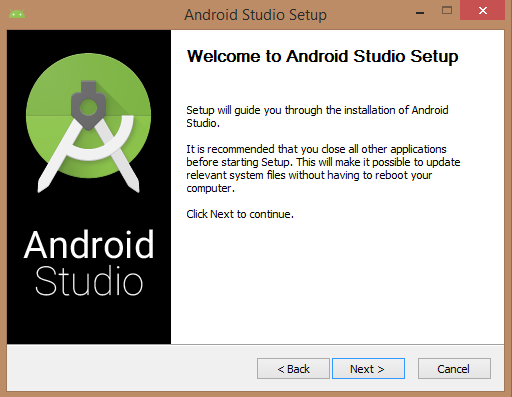
- Specify the path of JDK or a later version in the Android Studio installer.
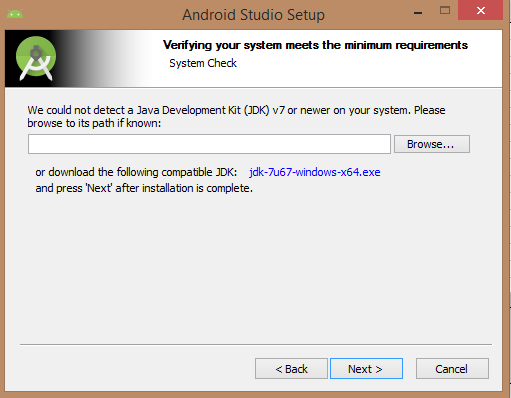
- The following image shows launching JDK to Android SDK
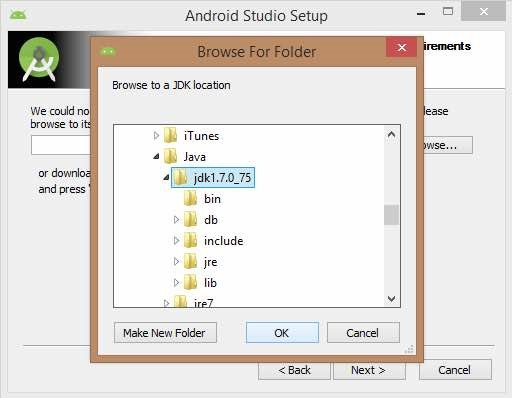
- Android Studio, Android SDK, Android Virtual Machine and Performance (Intel chip) are selected and click on Next button.
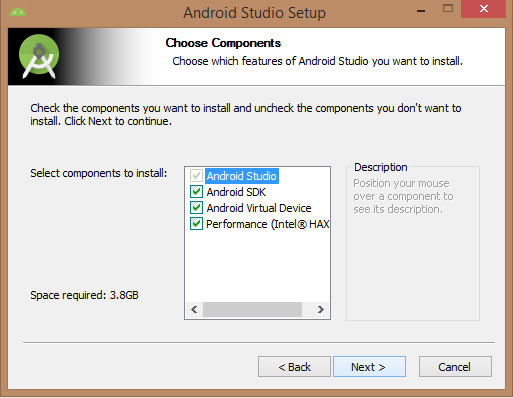
- Let's keep the default location and click the Next button.
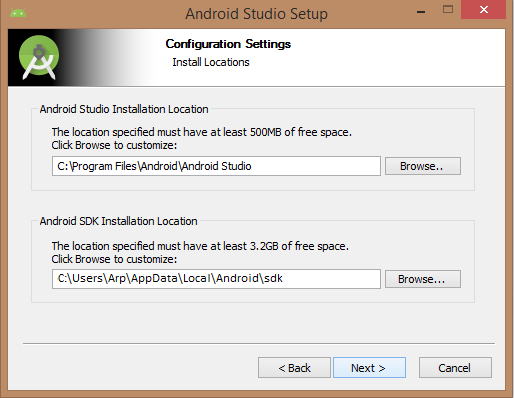
- It would take up 512MB of RAM space.
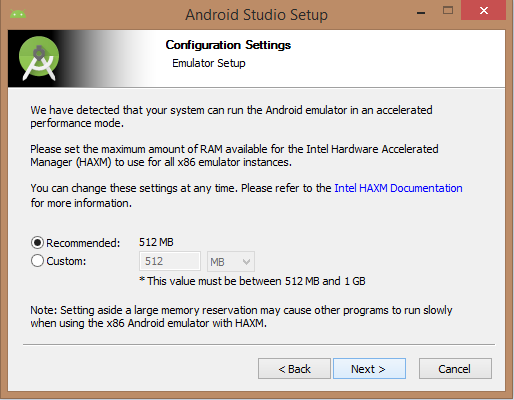
- The installation will start as below and it will take some time to complete the task.
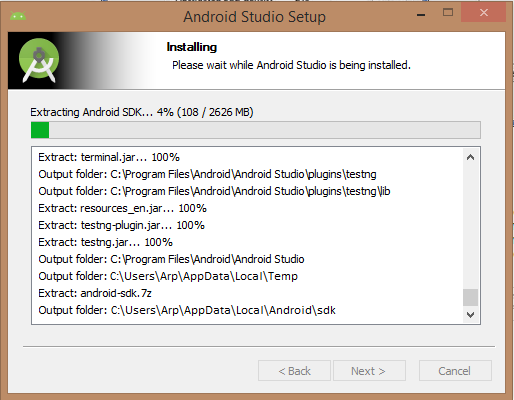
- Once the installation is complete, click the Finish button and open Android Studio. You are now ready to proceed with the development of your first Android application.
DEVELOP AN ANDROID APP
Hello World Android Studio
To get started, the Hello World app launches Android Studio and you see the message Welcome to Android Studio. We will create a new application, so we will select "Start a new Android Studio project".
- Creating a Project
Open Android studio. If this is your first time, you should see the welcome screen:
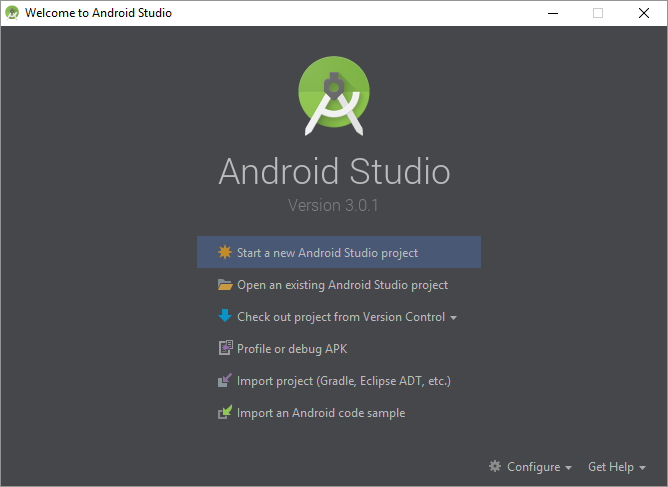
Click Start a new Android Studio project and give it a name (I'm using the Hello World app), a domain (I'm using HappyCoding.io), and a location (I'm just using the default). Click next. On the next screen, you can choose which devices you want your app to run on. If you choose older versions of Android, your app will be available for more devices, but you won't be able to use newer Android features. When developing a real app you will have to think more about this, but for now just keep the default settings (only for phones and tablets, Android 15). Click next.
You should now be on this screen:
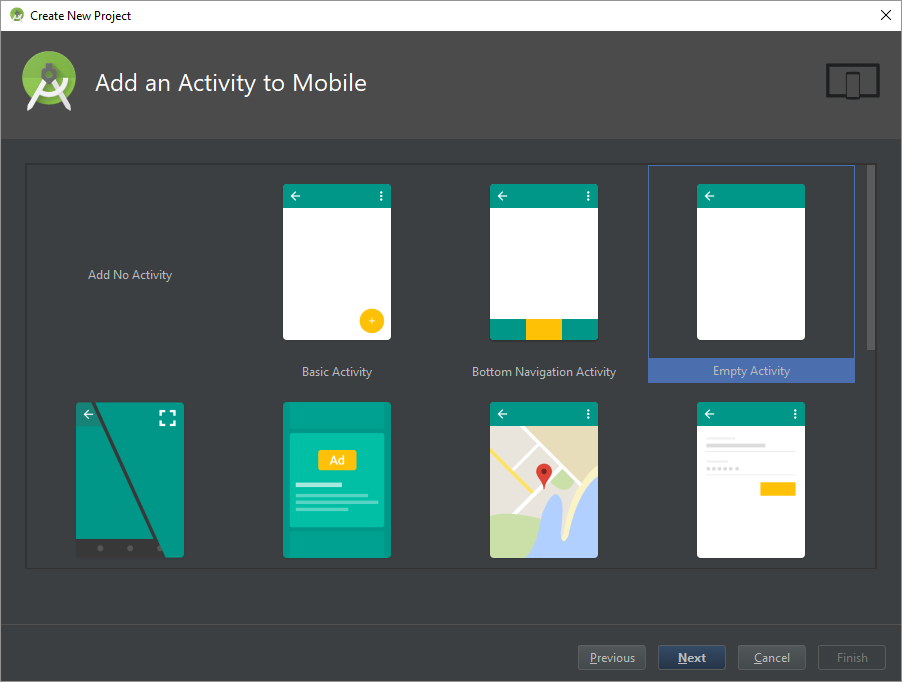
Here, choose Blank Activity and click Next. On the next screen, give your activity a name (by default, MainActivity is fine).
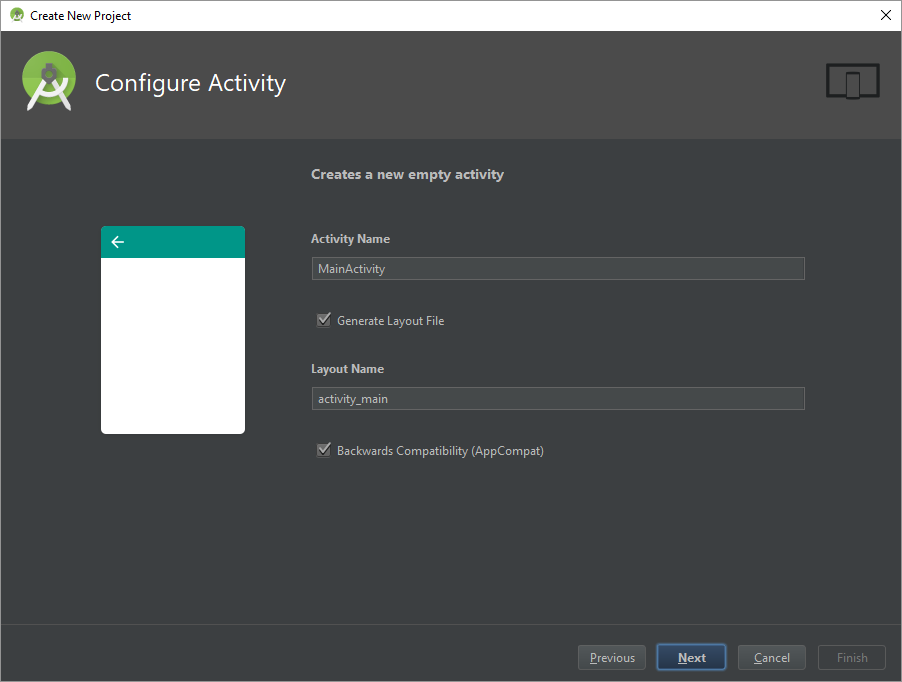
Click Next and then Finish.
-
Running an App
Make sure that your phone is connected to your computer and that you have enabled Developer options and USB debugging on your phone.
Click the play button (it's a green triangle in the top right corner of Android Studio). You should see your phone in the dialog box that appears. If you don't see your phone, make sure you have enabled USB debugging. If you see your phone but it says you're offline, make sure you've clicked OK in your phone's dialog box.
Select your phone and click the OK button. Android Studio will run the app on your phone and you should see this:
Also keep in mind that this installs the app on your phone, so if you close the app, you can open it again like any other app. -
Writing Code
Now let’s make a change to our app. Go back to Android Studio and open the activity_main.xml file. Click the Text tab at the bottom of the editor and paste this content in:
- <?xml version="1.0" encoding="utf-8"?>
- <LinearLayout xmlns:android="http://schemas.android.com/apk/res/android"
- android:layout_width="match_parent"
- android:layout_height="match_parent"
- android:gravity="center"
- android:orientation="vertical">
- <TextView
- android:layout_width="wrap_content"
- android:layout_height="wrap_content"
- android:text="Happy Coding!"
- android:textSize="42sp" />
- <Button
- android:id="@+id/button_id"
- android:layout_width="wrap_content"
- android:layout_height="wrap_content"
- android:text="Click me!"
- android:textSize="24sp" />
- </LinearLayout>
We’ll get more into the details of what this is doing later, but for now just know that this is creating a label and a button. Now open up MainActivity.java (the name might be different if you named it something else) and paste this in:
- package io.happycoding.helloworldapp;
- import android.app.AlertDialog;
- import android.support.v7.app.AppCompatActivity;
- import android.os.Bundle;
- import android.view.View;
- import android.widget.Button;
- public class MainActivity extends AppCompatActivity {
- @Override
- protected void onCreate(Bundle savedInstanceState) {
- super.onCreate(savedInstanceState);
- setContentView(R.layout.activity_main);
- final Button button = findViewById(R.id.button_id);
- button.setOnClickListener(new View.OnClickListener() {
- public void onClick(View v) {
- AlertDialog.Builder builder = new AlertDialog.Builder(MainActivity.this);
- builder.setMessage("Hello world!");
- AlertDialog dialog = builder.create();
- dialog.show();
- }
- });
- }}
This code takes the button we created in activity_main.xml and adds a listener that displays a dialog when we click the button.
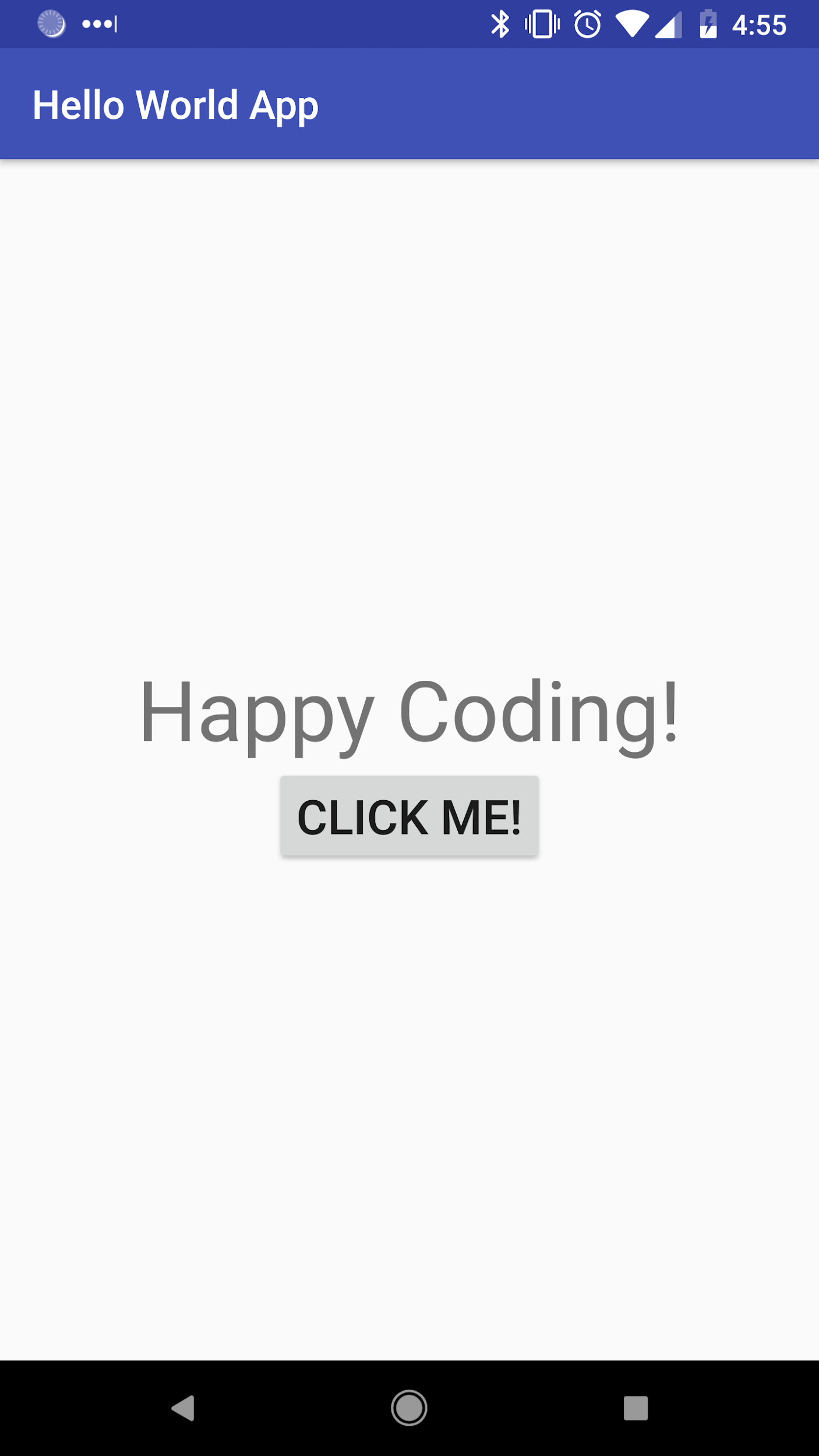
Click the button to see the dialog:

Congratulations, you’re an Android developer!
Example of Some Popular Android App in PlayStore
Snapchat
With Snapchat you can quickly take and exchange photos with one or more friends. The app also supports video snapshots and voice and video calls. The problem is that everything you post disappears after a day. It's just a fun, ephemeral way to share the world around you.Signal
There are plenty of apps out there that talk about security and privacy, but Signal was built from the ground up with the goal of making it easy for people to communicate without worrying about being eavesdropped on. The Signal app is a complete replacement for the phone and SMS client (although it also works well as a standalone app) for sending and receiving encrypted calls and messages. The appearance of the app is also getting better.Textra
Textra is a great alternative to Messages on Android. The app includes many customization options that you won't find with the default messaging app, including custom contact colors, speech bubble styles, and notification icons. Plus, you get extra features like scheduling text messages, the ability to blacklist contacts, and the ability to rename group conversations. Textra also has great light and dark modes.Blue Apron
If you don't want to think about buying ingredients but still want to cook, Blue Apron is a great option. With reliable delivery and delicious food to choose from, this delivery service allows you to skip the trip to the grocery store. The streamlined mobile app lets you manage your account, schedule your deliveries, and save recipes you want to visit again.Cookpad
Cookpad connects you to a vibrant variety of recipes. Easily add favorite recipes, manage shopping lists, and find new recipes you love based on the ones you already like. Once you start using it, you'll have one less excuse to eat out.Copy Me That
A quality home-cooked meal is one of life's greatest conveniences, so prepare a tasty dish with Copy Me That. With this multifunctional tool you can copy, organize and manage recipes that you find online or enter yourself. Personalize your collection of recipes with photos of your choice and organize them into the categories you want. The app is great for scouring extensive websites for an accurate copy of recipes, and it even offers a meal planner and shopping list to make cooking a breeze.Seamless
Do you remember the old days of ordering food? You needed on-the-go menus, knowledge of the terrain ("will they deliver here?"), cash, and confidence that the person who wrote your order did it right. Seamless takes care of all that, you can even pay with a credit card from your Android. The only disadvantage? It's not available in every city (or even every state), though it's expanded its range greatly since it was first placed on this list.
Conclusion
The demand for mobile apps is increasing day by day and the Android market accounts for about 90% of all operating systems such as iOS and Windows. Therefore, there is a huge potential market in Android application development. So why delay? Happy coding!
Note
As Android Studio is a co-operative platform for developers where developers can develop android applications easily. There is also a developer friendly platform MCSS using the time consumption of developing will be decreased and give a responsive look to our project. MCSS is a low code platform that makes it simple to develop a high-code program.